Configure WP All Import Pro Cron Jobs
Note: WP All Import 4.6+ now uses wp-load.php instead of the previous wp-cron.php, both ways will work unless you have a security plugin disabling wp-cron.php
Additional WP All Import Cron Commands at their docs
Configure your cron jobs on your cPanel server to run automatically
Once you have created all your import jobs and are happy with how its operating its time to configure your cron jobs. WP All Import needs two cron jobs per import a Trigger Script and Execution Script. You can copy the cron job settings from the imports Cron Scheduling link.
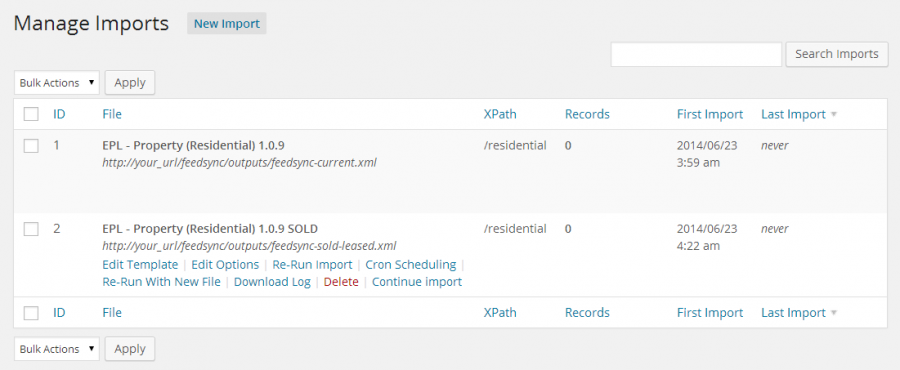
Trigger Script
Every time you want to schedule the import, run the trigger script.
To schedule the import to run once every 24 hours, run the trigger script every 24 hours. Most hosts require you to use “wget” to access a URL. Ask your host for details.
Example:
wget -q -O /dev/null "http://your_url/wp-load.php?import_key=vaOfEXkM&import_id=1&action=trigger"
Execution Script
The Execution script actually executes the import, once it has been triggered with the Trigger script.
It processes in iteration (only importing a few records each time it runs) to optimize server load. It is recommended you run the execution script every 2 minutes.
It also operates this way in case of unexpected crashes by your web host. If it crashes before the import is finished, the next run of the cron job two minutes later will continue it where it left off, ensuring reliability.
Example:
wget -q -O /dev/null "http://your_url/wp-load.php?import_key=vaOfEXkM&import_id=1&action=processing"
Adding the cron jobs to cPanel
Log-in to your hosting panel and look for the Cron Jobs icon under the Advanced Tab.
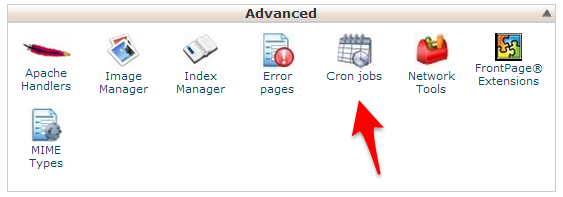
Use the following guidelines when creating your cron jobs.
Trigger Script
It's recommend to process the trigger once per hour at 10 minutes past. Stagger the other Triggers and offset by 10 minutes each so your server is not trying to import all listings at once.
Even if you have a few thousand listings the majority of listings will be skipped and this process completes fairly quickly. Once a change is detected in a listing that listing will be updated with new details.
Set the EPL - Property import to:
- Minute: 10
- Hour, Day, Month, Weekday: *
Set the EPL - Rental import to:
- Minute: 20
- Hour, Day, Month, Weekday: *
Set the EPL - Land import to:
- Minute: 30
- Hour, Day, Month, Weekday: *
Continue staggering the trigger by 10 minutes for the other imports if you need them.
Example of import set to 3 times per day:
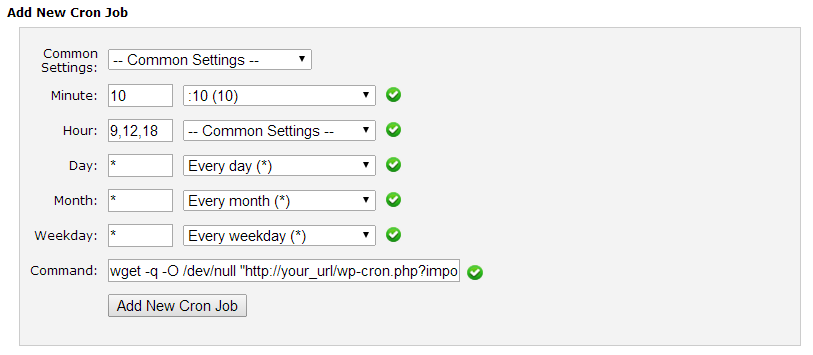
Execution Script
Select Every 2-5 minutes (*/2 * * * *) from the common settings. Do this for all the import jobs remembering to change the import_id.
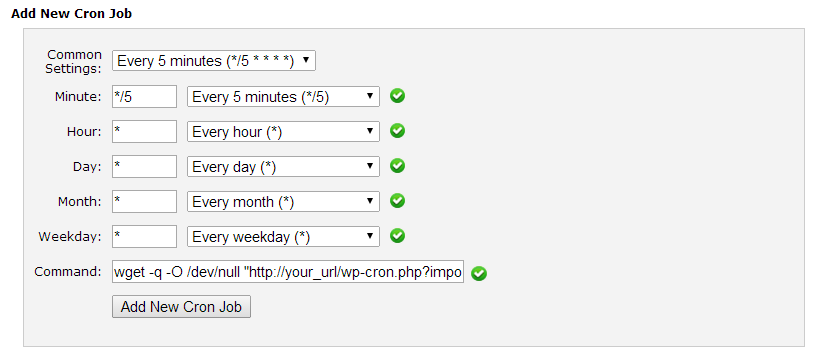
FeedSync Cron Job
You should also add a cron job for FeedSync that runs every 8 minutes (*/8 * * * *) as FeedSync is processing XML files this is a nearly instant process.
Well that just about covers what you need to do to configure WP All Import to process REAXML files automatically.
Need help or just want us to configure it for you?
We offer a FeedSync installation service and will take care of the complete setup of imports and cron jobs and will create the FTP accounts so you can focus on building your website.
Installation Service
If you need help installing FeedSync on your WordPress real estate website and would prefer to leave that to us we can take the installation for you.
- Installation of FeedSync, set-up of dedicated FTP account for REAXML provider (cPanel or similar details required), configuration of 6 import scripts.
- All you need to do is create an WordPress administrator account for us and provide cPanel or similar details.
- Includes a license for one website.
- Configuration of server cron jobs.
- Support for 30 days.
